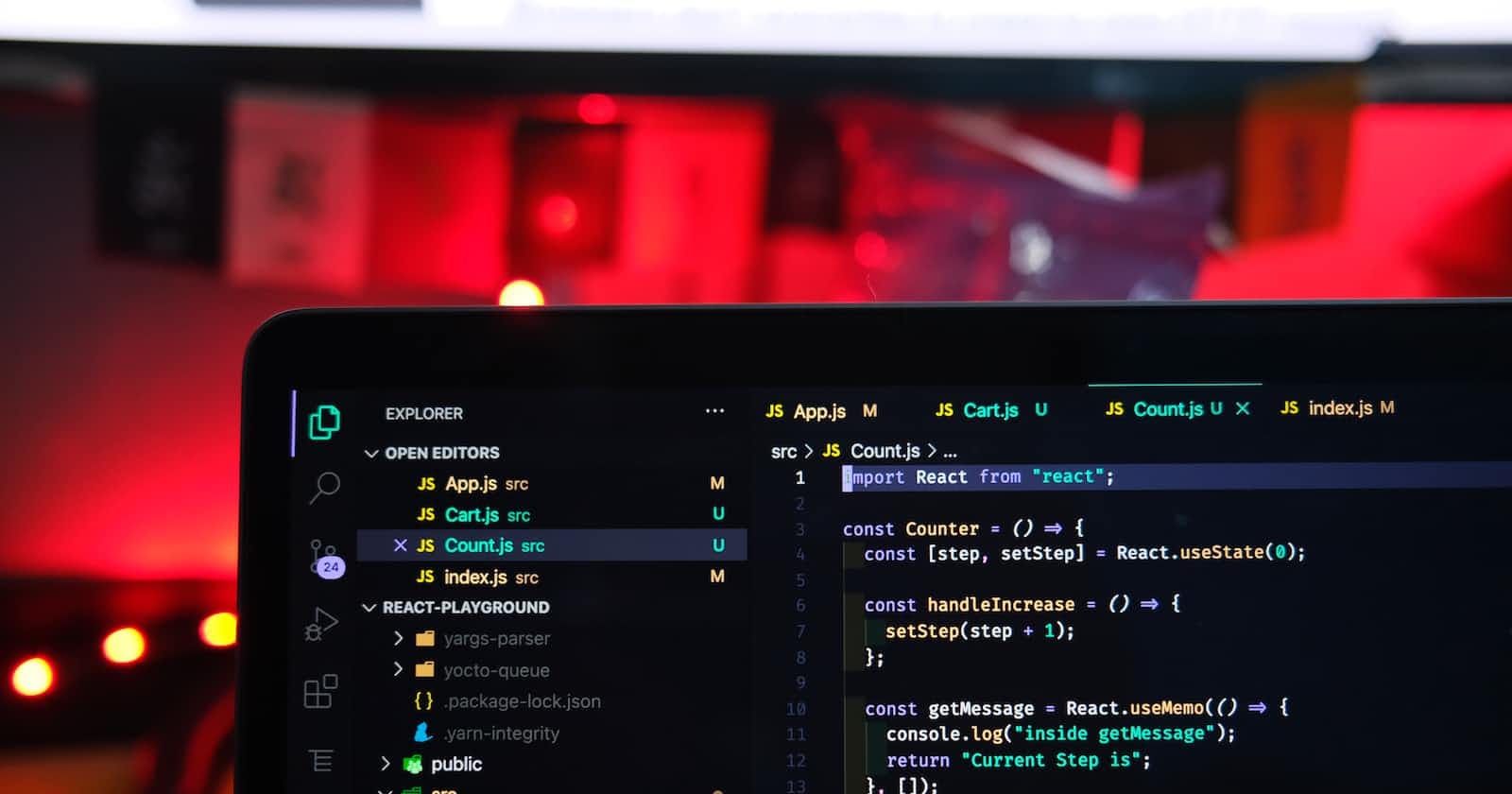Photo by Rahul Mishra on Unsplash
Vue JS Setup Made Simple: Streamline Your Front-End Development Now
Introduction
Vue.js is a popular JavaScript framework for building user interfaces. It provides an intuitive and flexible approach to developing dynamic web applications. Whether you're a beginner or an experienced developer, setting up Vue.js for your front-end development projects doesn't have to be complicated.
In this tutorial, we'll guide you through the process of setting up Vue.js step by step. We'll start with the installation of Vue CLI, a command-line interface tool that helps you scaffold and manage Vue.js projects. Then, we'll create a new Vue.js project and run a development server to see our application in action. Finally, we'll customize our Vue application and explore the build process for production deployment.
By the end of this tutorial, you'll have a solid foundation for utilizing Vue.js in your front-end development workflow. So let's dive in and streamline your front-end development with Vue.js!
Prerequisites
Before we begin, ensure that you have the following prerequisites:
Basic knowledge of HTML, CSS, and JavaScript.
Node.js installed on your machine. You can download it from the official Node.js website: nodejs.org.
Step 1: Install Vue CLI
Vue CLI is a command-line interface that helps you scaffold and manage Vue.js projects. To install Vue CLI, open your terminal or command prompt and run the following command:
npm install -g @vue/cli
This command installs Vue CLI globally on your machine, allowing you to create new Vue.js projects from anywhere.
Step 2: Create a New Vue Project
Once Vue CLI is installed, you can create a new Vue.js project using the following command:
vue create my-vue-project
Replace my-vue-project with the desired name for your project. This command will prompt you to choose a preset for your project. You can select the default preset, which includes the basic configuration and features needed for most projects.
After selecting the preset, Vue CLI will install the necessary dependencies and set up the project structure for you.
Step 3: Run the Development Server
Once the project is created, navigate to its directory using the following command:
cd my-vue-project
To start the development server and see your Vue.js application in action, run the following command:
npm run dev
This command compiles your Vue.js application and starts a local development server. Open your web browser and visit localhost:8080 (or the URL shown in the terminal) to see your Vue.js application running.
Step 4: Customize Your Vue Application
Now that you have your Vue.js application up and running, let's customize it. By default, Vue CLI sets up a basic "Hello World" application. Let's make a simple modification to the application's main component.
Open the src/App.vue file in your preferred code editor. You'll find the following code:
<template>
<div id="app">
<img alt="Vue logo" src="./assets/logo.png">
<HelloWorld msg="Welcome to Your Vue.js App"/>
</div>
</template>
<script>
import HelloWorld from './components/HelloWorld.vue';
export default {
name: 'App',
components: {
HelloWorld
}
}
</script>
Replace the HelloWorld component with your custom content. For example, you can modify it to display a simple heading and paragraph:
<template>
<div id="app">
<h1>Welcome to My Vue.js App</h1>
<p>Enjoy building awesome Vue.js applications!</p>
</div>
</template>
<script>
export default {
name: 'App'
}
</script>
Save the file, and if you're running the development server, it will automatically reload, reflecting your changes.
Step 5: Build for Production
When you're ready to deploy your Vue.js application to a production environment, you need to build it. Vue CLI makes this process straightforward. In the terminal, run the following command:
npm run build
This command compiles and optimizes your Vue.js application for production. The resulting files will be stored in the dist directory.
Conclusion
Congratulations on setting up Vue.js for your front-end development projects! In this tutorial, we covered the installation of Vue CLI, creating a new Vue project, running the development server, customizing your Vue application, and building for production.
Vue.js simplifies front-end development with its intuitive framework. Utilizing Vue CLI, you can quickly scaffold and manage Vue.js projects, allowing you to focus on building your application's features and functionality.
Now that you're equipped with Vue.js, go ahead and unleash your creativity to build remarkable front-end applications.
Happy coding! 😊